-
Where do I enter the licence number ?
The licence number is entered on the device properties.
- Start the ERP-Scale configuration utility and open the properties page for the SAP-Scale server.
- Then select the device to be licensed and click “Licence”:

On the Licence page, enter the licence number and the password:

Once the licence number and password have been entered, click “Get activation Key” to activate the licence.
Then click “Save” to complete the activation.
Make sure you update the device settings by clicking “Update”.
-
What is the licence password ?
The licence password is used to ensure that only the owner of the licence can use it. When purchasing licences you will select a licence password. This must be entered into ERP-Scale when activating the licence for a device:

-
What are the PC requirements for running ERP-Scale?
The hardware requirements for ERP-Scale are the same as for the SAP GUI.
System Requirements
System Memory (RAM)
Windows XP: Minimum of 1 GB; 2 GB recommended
Windows 7/8/10: Minimum of 2 GB; 4 GB recommended
Mac with Virtual Windows Environment: Minimum of 2 GB; 4 GB recommendedDisk Space
100 MB of available disk space for the installer program.
250 MB of available disk space for the fully installed application.The software requirements are as follows:
- Windows XP service pack 3 – Not recommended
- Windows Vista – Not recommended
- Windows 7
- Windows 8/8.1
- Windows 10
- Windows server 2003 – Not recommended
- Windows server 2008 R2
- Windows server 2012
- Windows server 2016
ERP-Scale runs under Windows. It is available in 32- and 64-bit versions.
Note: Windows XP/Vista and Windows server 2003/2008 will not be supported by ERP-Scale releases after V4.0.2
-
We want to use ERP-Scale in a custom transaction, how do we start?
Many customers want to use ERP-Scale in a custom SAP transaction written in ABAP. These steps will help you to get started:
1. Create a test ABAP in your SAP system using our sample code.
2. Create an RFC destination in SAP
3. Configure a packing station profile in SAP (this is used by the custom development)
4. Download and install ERP-Scale PSE
5. Import the settings from the packing station profile into ERP-Scale
6. Configure the device communication settings. Contact us for further assistance with the manufacturer and model of the scale.
7. Define the data parsing settings. Contact us for further assistance with the manufacturer and model of the scale.
8. Order a trial licence for ERP-Scale (free of charge).
9. If communication with SAP fails, check SAP security settings.
Our tutorial video covers these steps.
Our TCPautoresponder is ideal for use during the development phase of your project.
Contact us if you require further assistance.
-
Where is ERP-Scale installed?
Typically, ERP-Scale is installed on the PC that the operator is using to run the SAP Packing Station transaction, and the weigh-scale is connected to the same PC using a serial interface. ERP-Scale can also be used for custom developments, for example to integrate weigh bridges or cubing devices.
ERP-Scale can also interface with weighing equipment via the Ethernet using TCP or UDP protocols. This is especially useful when using Serial to Ethernet Device Servers. In this case, ERP-Scale can be installed as a server process.
ERP-Scale supports central management, and all configuration functions and monitoring tasks can be performed remotely. The central ERP-Scale communications engine runs as a windows service in the background.
-
Where do I download the full version ?
There is no “full version” of ERP-Scale. When you download and install ERP-Scale, it will initially run in “Test-mode”. Test mode has the full functionality of the licensed version. The only difference is that the output to SAP is “scrambled”.
Trial licences unlock the full functionality of ERP-Scale and are ideal for use during the development phase of your project. Trial licences are available from here free of charge.
Once you have received your licence numbers, you can activate ERP-Scale. Please follow the instructions here.
-
Do I need the SAP-GUI to use ERP-Scale?
The SAP-GUI is not a prerequisite for running ERP-Scale. However, if you are installing ERP-Scale on a PC or server which does not have the SAP-GUI installed, you will need to complete the following two steps manually:
1. Copy LIBRFC32.DLL to windows32.
-
How can I test ERP-Scale if I don’t have a scale?
If you do not have a physical scale to test ERP-Scale with, you can use our TCP Auto Responder to generate data for testing.

Firstly, download the PP-TcpAutoResponder from here.
Then use the ERP-Scale configuration utility to add a new device and define the settings:
- Communication settings
- Parsing Settings
-
In Trial Mode, using HUPAST, will we be able to get the weight from the Scale Server?
In trial mode, ERP-Scale is fully functional. The only difference between running in “Trial Mode” and “Licence Mode” is that the weight returned to SAP has the digits scrambled, i.e. 123456 will become 432516, or 325164 etc.
Note: If you are using a trial licence, the full functionality of ERP-Scale is unlocked.
If you are not able to return a weight to SAP transaction HUPAST using ERP-Scale in “Trial-Mode”, you should review your RFC destination in SAP and the details entered in ERP-Scale.
In order for us to assist you in resolving the issue, can you please provide us with some further details:
1. After creating the RFC destination in the ERP-Scale configuration utility, did you stop and restart the SapScaleServer (by clicking on “Restart” in the configuration utility)?
2. Can you please send a screen dump of the ERP-Scale configuration utility showing the RFC destinations.
3. Can you please activate logging in the SapScaleServer, restart the SapScaleServer and after about 5 minutes send us the log. Click here for further details.
4. Is the SAP GUI installed on the PC where ERP-Scale is installed?
5. Please send us a screen dump of the RFC destination from SM59.
-
What are the PC requirements for running ERP-Scale?
The hardware requirements for ERP-Scale are the same as for the SAP GUI.
System Requirements
System Memory (RAM)
Windows XP: Minimum of 1 GB; 2 GB recommended
Windows 7/810: Minimum of 2 GB; 4 GB recommended
Mac with Virtual Windows Environment: Minimum of 2 GB; 4 GB recommendedDisk Space
100 MB of available disk space for the installer program.
250 MB of available disk space for the fully-installed application.The software requirements are as follows:
- Windows XP service pack 3
- Windows Vista
- Windows 7
- Windows 8/8.1
- Windows 10
- Windows server 2003
- Windows server 2008
- Windows server 2012
- Windows server 2016
ERP-Scale runs under Windows. It is available in 32- and 64-bit versions.
Windows XP and Windows server 2003 will not be supported in ERP-Scale releases after V4.0.2 -
We want to use ERP-Scale in a custom transaction, how do we start?
Many customers want to use ERP-Scale in a custom SAP transaction written in ABAP. These steps will help you to get started:
1. Create a test ABAP in your SAP system using our sample code.
2. Create an RFC destination in SAP
3. Configure a packing station profile in SAP (this is used by the custom development)
4. Download and install ERP-Scale PSE
5. Import the settings from the packing station profile into ERP-Scale
6. Configure the device communication settings. Contact us for further assistance with the manufacturer and model of the scale.
7. Define the data parsing settings. Contact us for further assistance with the manufacturer and model of the scale.
8. Order a trial licence for ERP-Scale (free of charge).
9. If communication with SAP fails, check SAP security settings.
Our tutorial video covers these steps.
Our TCPautoresponder is ideal for use during the development phase of your project.
Contact us if you require further assistance.
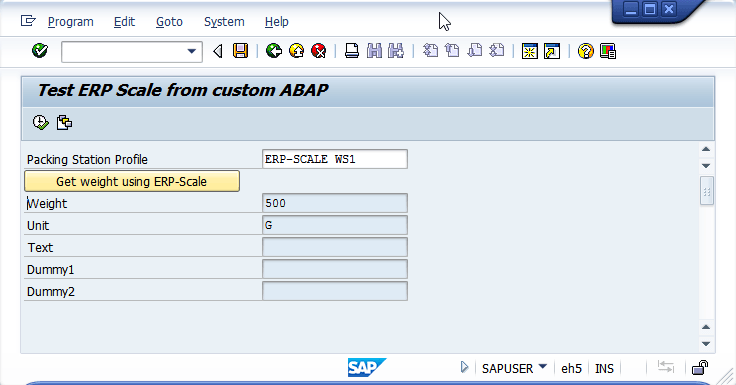
-
Does ERP-Scale support S/4HANA?
Yes,
ERP-Scale integrates weighing scales with the S/4HANA packing station transaction and SAP ODA under S/4HANA. We have also created a prototype weighing bar within a PI-Sheet under S4/HANA.
-
Will we be able to use this software to have the scale update QM Results recording in SAP?
Yes,
ERP-Scale supports the QM-IDI interface for use with QM transactions including QE51N.
The ERP-Scale V4.0.1 user manual section 13 covers this in detail:
-
We want to use ERP-Scale in a custom transaction, how do we start?
Many customers want to use ERP-Scale in a custom SAP transaction written in ABAP. These steps will help you to get started:
1. Create a test ABAP in your SAP system using our sample code.
2. Create an RFC destination in SAP
3. Configure a packing station profile in SAP (this is used by the custom development)
4. Download and install ERP-Scale PSE
5. Import the settings from the packing station profile into ERP-Scale
6. Configure the device communication settings. Contact us for further assistance with the manufacturer and model of the scale.
7. Define the data parsing settings. Contact us for further assistance with the manufacturer and model of the scale.
8. Order a trial licence for ERP-Scale (free of charge).
9. If communication with SAP fails, check SAP security settings.
Our tutorial video covers these steps.
Our TCPautoresponder is ideal for use during the development phase of your project.
Contact us if you require further assistance.
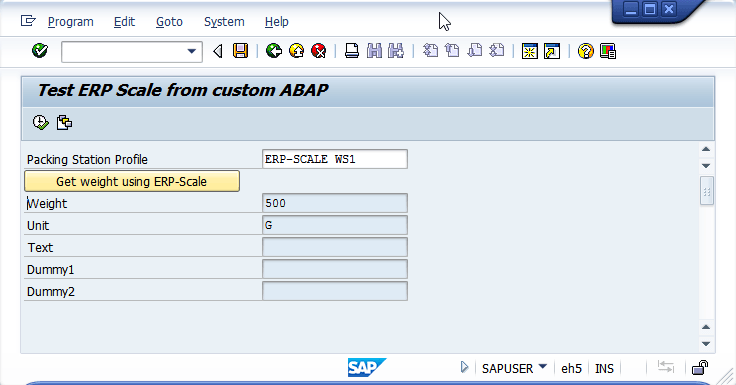
-
What is a convenience fee?
Pocket Programs has partnered with World First to provide local bank accounts in USA, Netherlands, UK and Australia. We accept payment in €, US$, UK£ or AU$ using IBAN, ACH, BACS or bank transfer. Our US$ accounts also accepts international wire transfers.
Some of our customers prefer to use a payment card. To support this we have partnered with Stripe to accept card payments. The fee that Stripe charges us is passed on to the customer in the form of a convenience fee.
To avoid the convenience fee, simply pay your invoice by bank transfer.If you need licences for ERP-Scale urgently, send us a purchase order. We will issue the licences on receipt of the PO.Do not hesitate to contact us if you have any questions regarding this fee.
-
Can I purchase licences for ERP-Scale using a company purchase order ?
Yes, a company purchase order can be used for purchasing ERP-Scale licences. Please contact us with your licence requirements and we will send you a quotation.
-
Where can we purchase licences ?
Licences can be purchased via FastSpring using a company payment card or directly from us with a company purchase order. Further details can be found on our licensing page.
