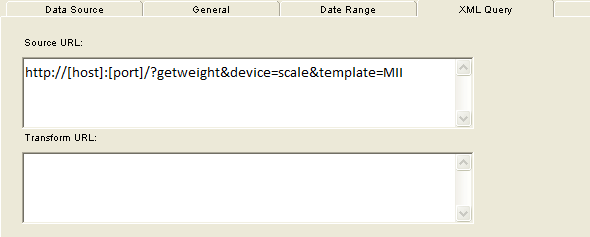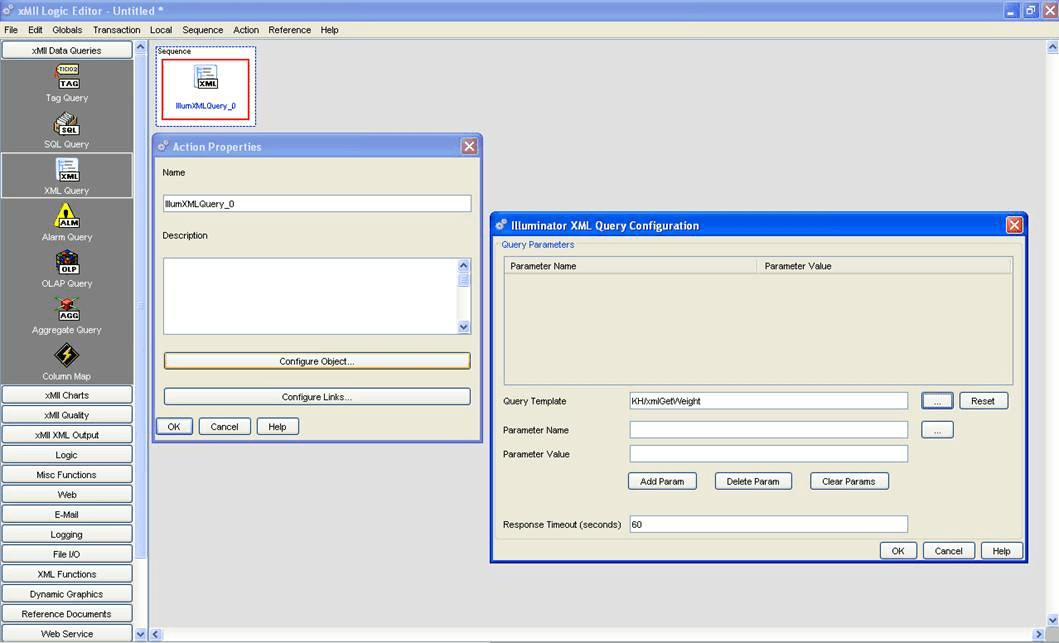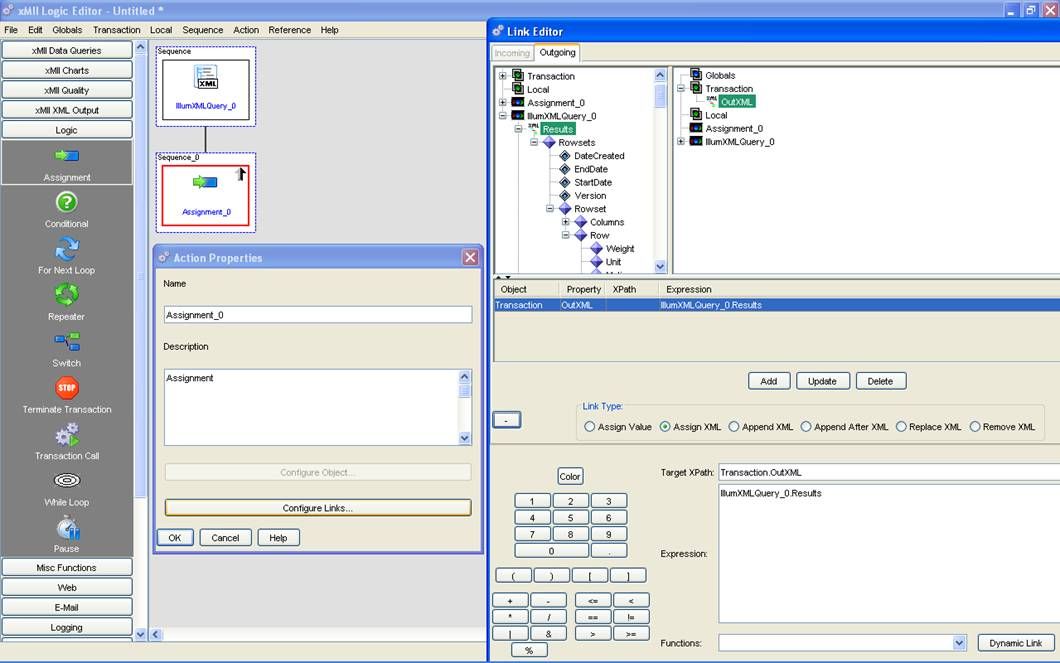Setting up ERP-Scale’s built-in web server for XML connector
1. Activate the web server:
Open the ERP-Scale configuration utility. In the SapScaleServer tab, activate the web server and nominate a TCP/IP port to listen on:
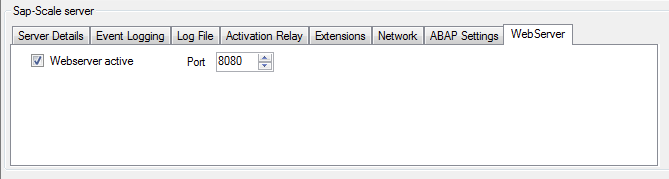
Make sure you update the setting to the SapScaleServer by clicking on![]()
Then restart the SapScaleserver by clicking ![]()
2. Create an XML Template:
In the ERP-Scale configuration utility, click on the XML Templates tab. Add a new template.
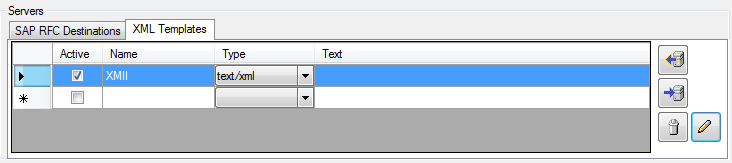
The response types supported are:
- text/plain
- text/html
- text/xml
- text/csv
To define the text of the response, click on ![]()
You can use the template editor to create the response text:
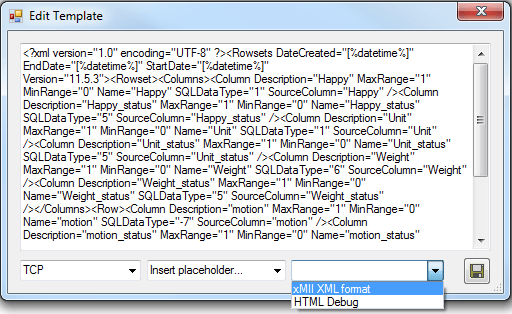
The template holders available will depend on the data fields defined. The following are always available:
- [%scale%]
- [%result%]
- [%target_weight%]
- [%target_unit%]
- [%target_min%]
- [%target_max%]
- [%target_text%]
- [%motion%]
- [%datetime%]
- [%datetime_utc%]
- [%erp_scale_version%]
There are two default templates available:
- xMII XML format
- HTML Debug
Creating an XML query in MII