3.5.3.ERP-Scale - Activation Window
ERP-Scale – Activation Window
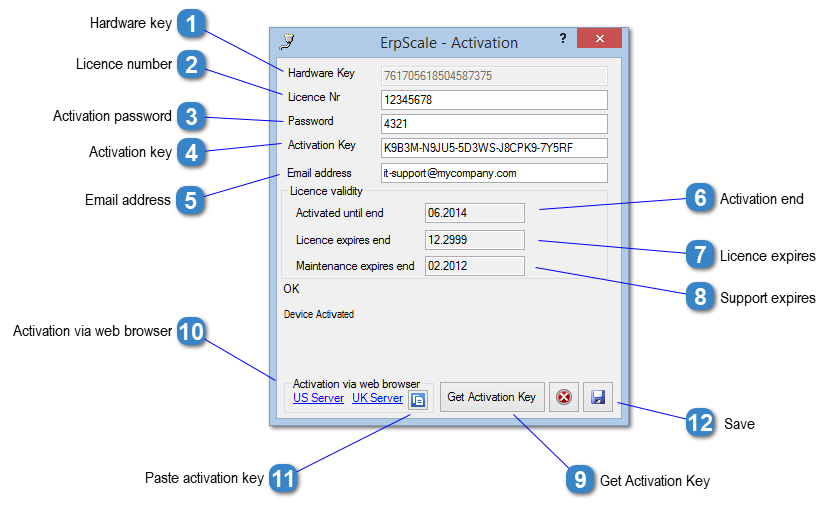
|
Enter the licence number here. If no licence number is entered, the data will be scrambled before being sent to the application (e.g. SAP). Trial licences for use during the development/testing phase of your project can be obtained here.
|
|
This key activates the licence. If no valid activation key has been entered, no data will be returned to the application (e.g. SAP). Normally, the activation key is obtained automatically from our activation server via the internet. However, you can also paste an activation key in this field.
|
