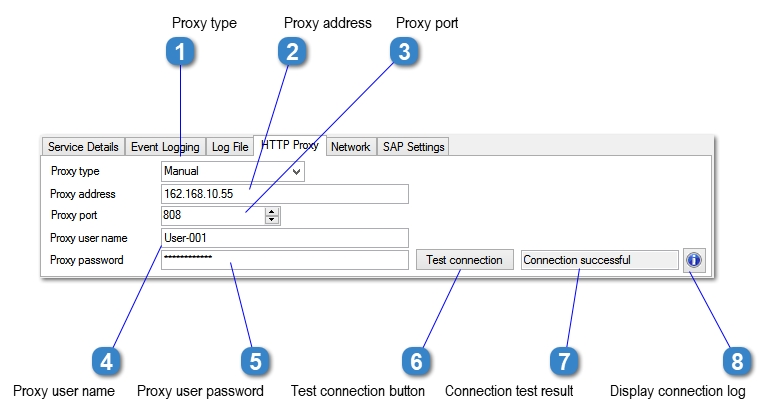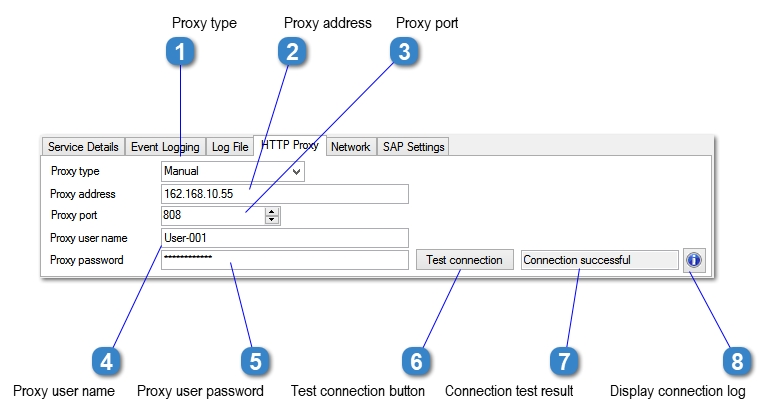ERP-Scale uses a HTTPS connection to the Pocket Programs licence server for licence activation. Use this tab to define if a proxy is required for internet connection.

Proxy type
Select one of the following proxy types:
-
Auto – Determine automatically
-
Windows internet options – Use operating system proxy.
-
Manual – Define the proxy in ERP-Scale
|

Proxy address
Enter the hostname or IP address of the proxy server.
|

Proxy port
Enter the TCP port the proxy server is listening on.
|

Proxy user name
Enter the user name for proxy authentication.
|

Proxy user password
Enter the user password for proxy authentication.
|

Test connection button
Click this to test the connection to the Pocket Programs licence server.
|

Connection test result
Result of the connection test.
|

Display connection log
Click this button to display the connection log.
|