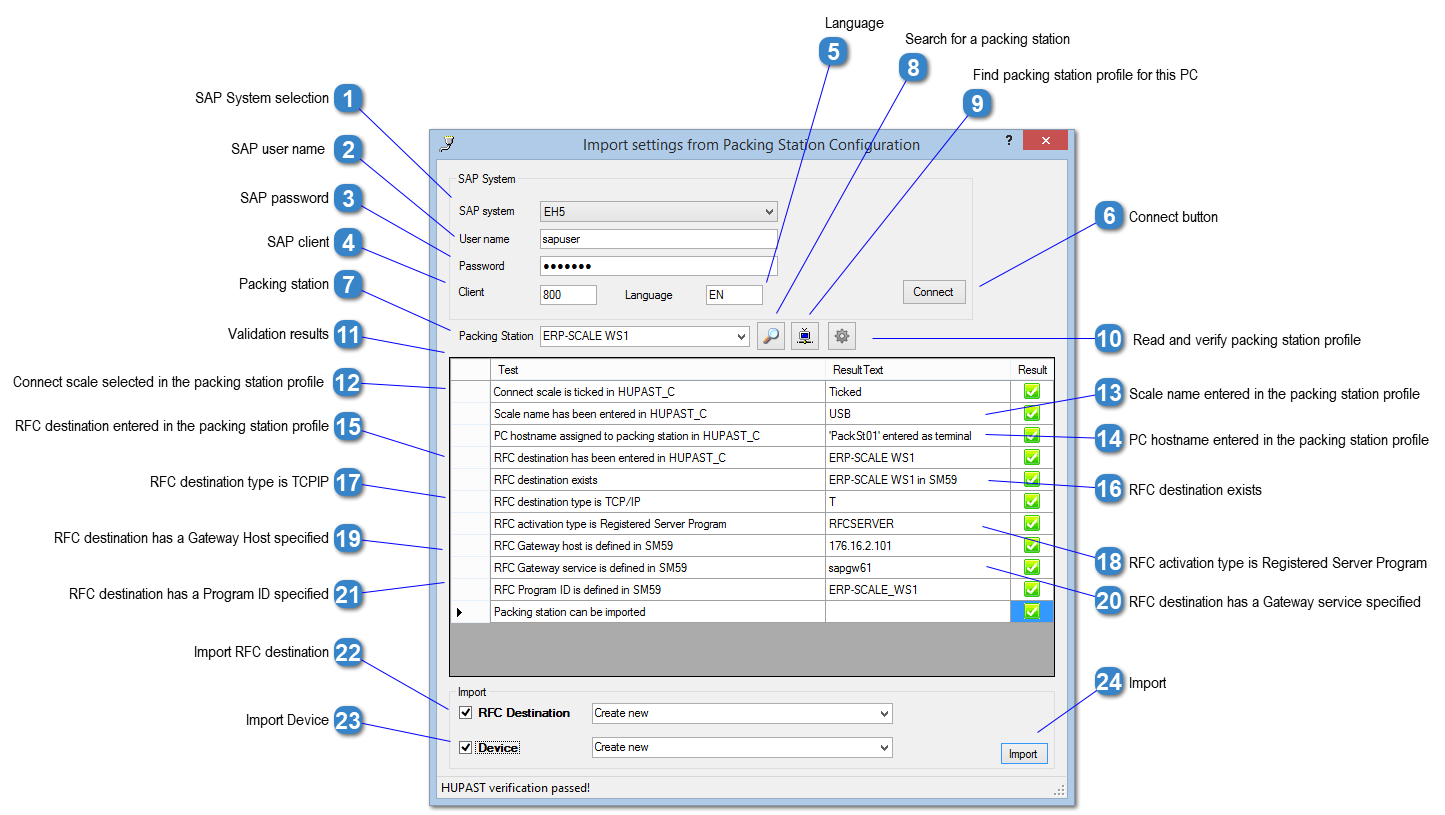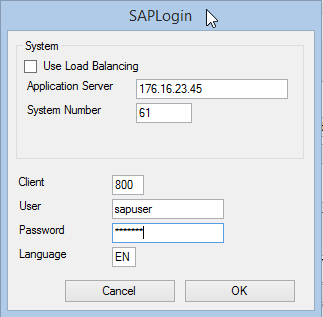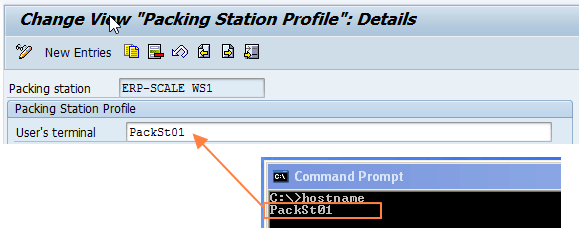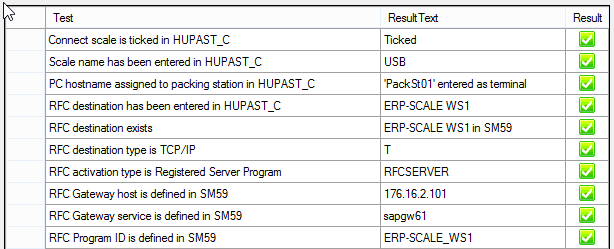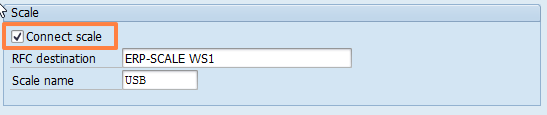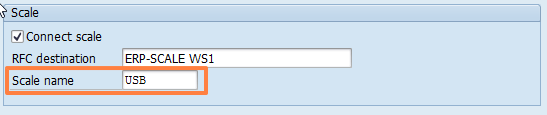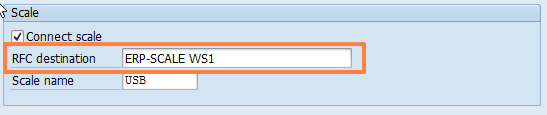Import Settings from Packing Station Configuration
Once you have completed configuration of the packing station profile and RFC destination in SAP, this function is used to verify and import the settings into ERP-Scale.

SAP System selection
Select the SAP system to import the packing station profile from. If the required system is not shown, select Specify SAP system manually and enter the host details:
|

SAP user name
This function requires an SAP login. Enter the SAP user name for the login.
|

SAP password
Enter the password of the SAP user.
|

SAP client
Enter the SAP client number.
|

Language
Enter the required SAP system language. This does not affect the import of the packing station profile.
|

Connect button
Use this button to retrieve the list of packing station profiles.
|

Packing station
Select the packing station profile. The packing station profile will be selected automatically if there is an entry where the Terminal matches the hostname of the current PC.
|

Search for a packing station
Enter the search pattern and press ENTER or click  again to search for a packing station profile. |

Find packing station profile for this PC
When creating a packing station profile, the hostname of the PC that the operator uses when weighing, should be entered in the User’s terminal field. The hostname entered should exactly match the hostname of the PC and is cAsE sEnSiTivE.
|

Read and verify packing station profile
Use this button to read the packing station profile and corresponding RFC destination. The configuration settings will be validated and the results of the validation displayed. If the validation is successful, the settings can be imported into ERP-Scale by clicking  |

Validation results
This table shows the results of the validation checks. If any errors are displayed, they should be remedied in SAP and the import repeated.
|

Connect scale selected in the packing station profile
If an error is indicated, open the packing station profile using SAP transaction HUPAST_C and tick the box Connect scale:
|

Scale name entered in the packing station profile
If an error is indicated, open the packing station profile using SAP transaction HUPAST_C and enter a value for Scale name:
|

PC hostname entered in the packing station profile
If an error is indicated, open the packing station profile using SAP transaction HUPAST_C and enter a value for Terminal:
|

RFC destination entered in the packing station profile
If an error is indicated, open the packing station profile using SAP transaction HUPAST_C and select the RFC destination:
|

RFC destination exists
|

RFC destination type is TCPIP
If an error is indicated, delete the RFC destination using SAP using transaction SM59 and recreate it with connection type TCPIP (T). See Configuration of RFC Connections |

RFC activation type is Registered Server Program
If an error is indicated, change the RFC destination using SAP using transaction SM59 and set the Activation type to Registered Server Program. See Configuration of RFC Connections |

RFC destination has a Gateway Host specified
|

RFC destination has a Gateway service specified
|

RFC destination has a Program ID specified
|

Import RFC destination
Tick this to create a new RFC destination in ERP-Scale. To update an existing RFC destination, select it from the list.
|

Import Device
Tick this to create a new device in ERP-Scale. To update an existing device, select it from the list.
|

Import
Click this to import the settings into ERP-Scale.
|