Before the IOLAN DS can be used with ERP-Scale, it must be configured.
To configure the IOLAN, use the Perle DeviceManager. Download a copy from here.
Once you have downloaded and installed the Device Manager, use it to find and connect to your IOLAN server.
Step 1: Configure a static IP address
To simplify access to the device server, assign it a static IP address. You can either assign a static IP address using your DHCP server, or directly on the device as follows:
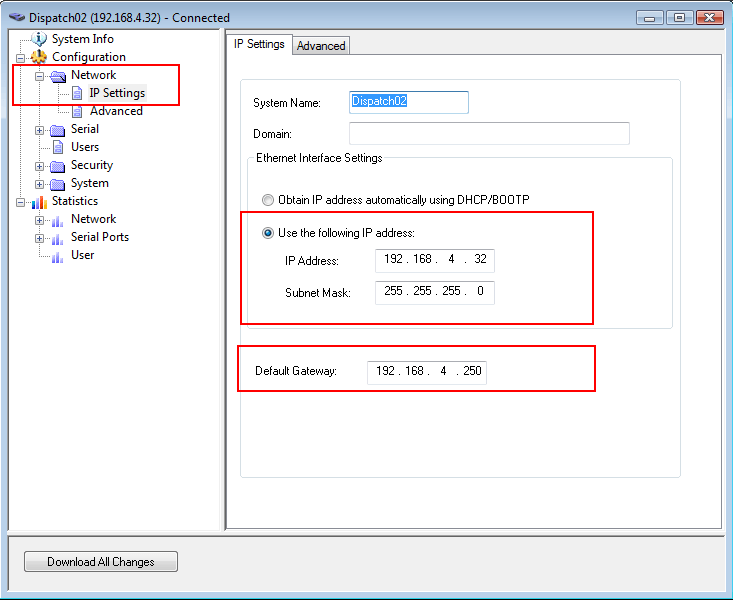
Step 2: Check operating mode
Click Serial Port to view the current serial port settings:
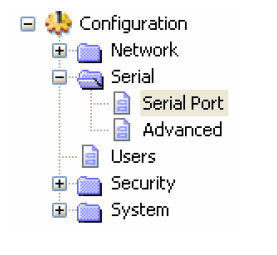
The operating profile should be TCP Sockets. If not, click change profile.
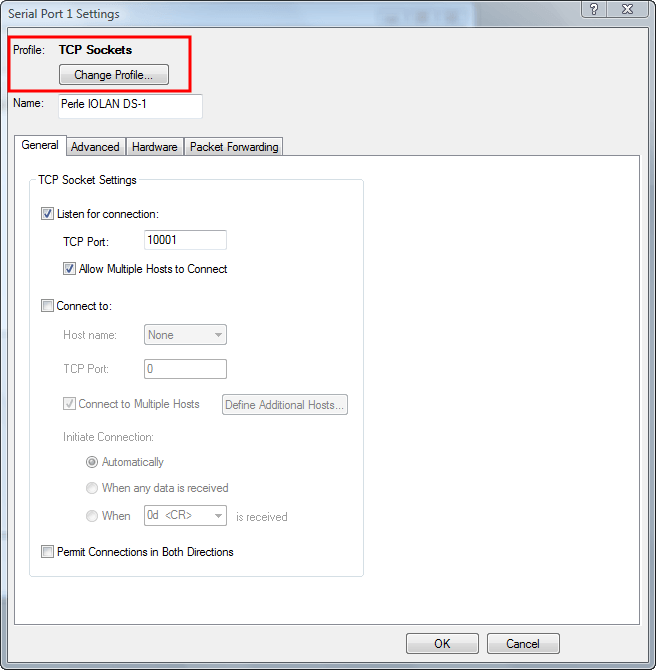
Step 3: Selecting the Serial Port Profile
In the profile selection, select “TCP Sockets”:
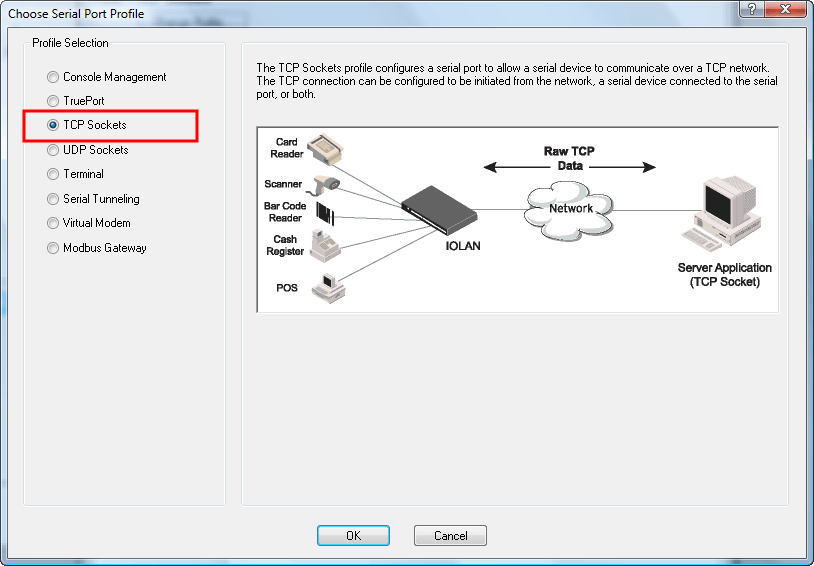
Step 4: TCP settings
Once the profile has been selected, you are returned to the settings page. Leave the TCP port on the default value:
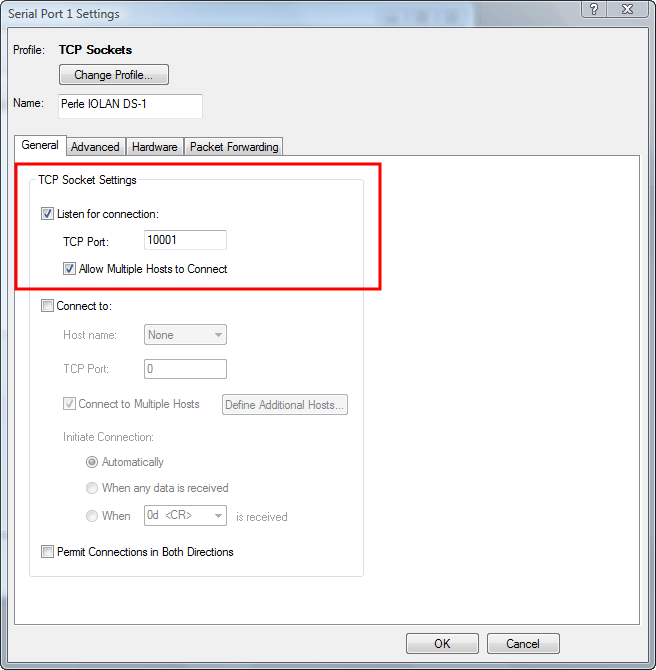
Also leave the TCP advanced settings on the defaults:
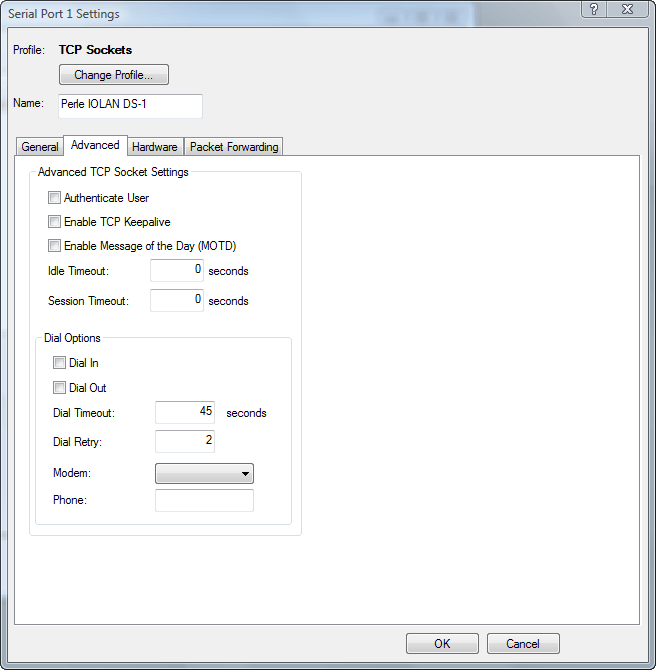
Step 5: Serial communication settings
On the Serial tab, change the serial port settings to match the settings for your device. Consult the user manual of the weighing device for the correct settings:
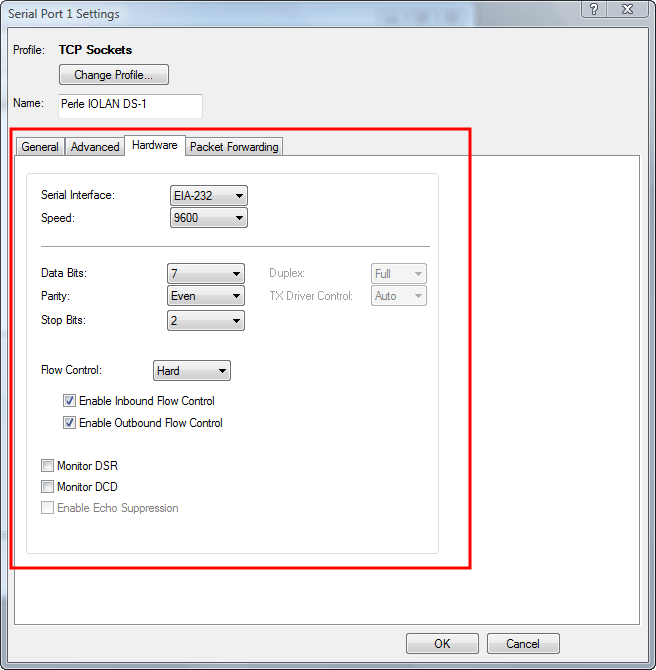
Step 6: TCP Packet settings
The Packet Forwarding tab controls when data is sent to the client. In this example, the weighing device sends a CR (ASCII x0D) as the message terminator. Consult the user manual of the weighing device to determine the message terminator. Enter the hexadecimal ASCII value of the terminator here:
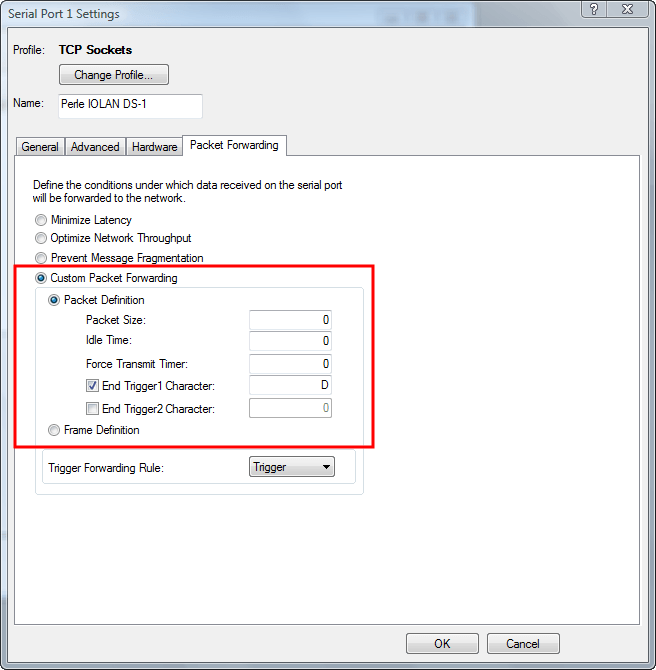
Step 7: Save the changes
Once the settings are complete, save them back to the device server.
Step 8: Create a device in ERP-Scale
Once you have configured the IOLAN device server, configure a device in ERP-Scale to communicate with it. Follow this guide.
