Once the communication is working, you will need to enter the parsing settings. Click  to view the parsing settings screen:
to view the parsing settings screen:
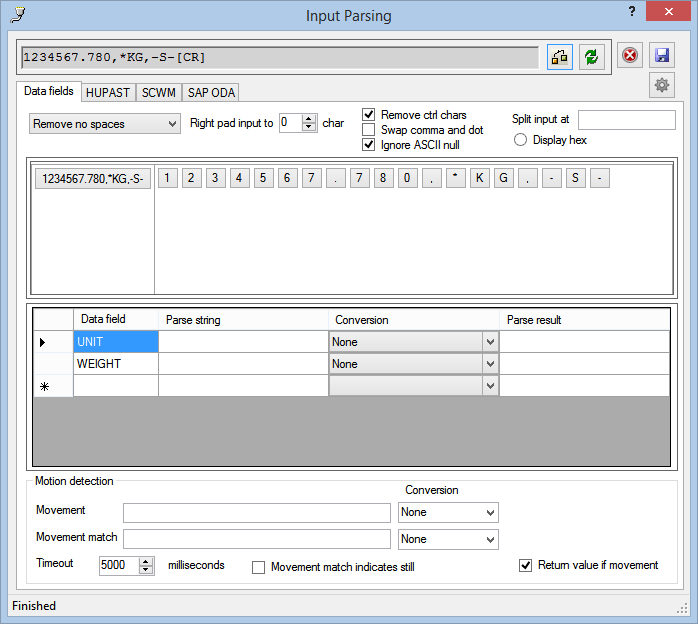

and click  .
.
The source string will then be updated:
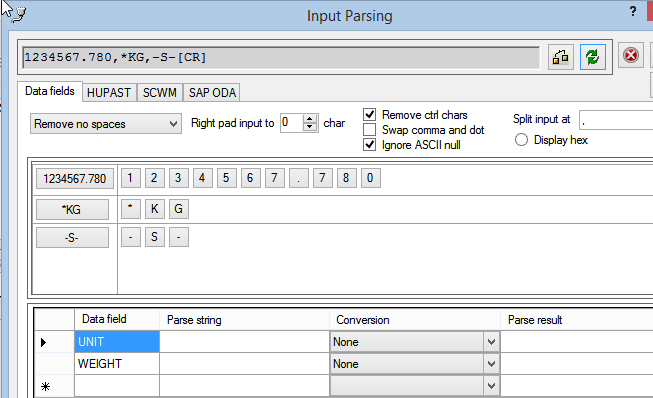
To specify the settings for a field, first click in the field (e.g. the Weight-Value field):
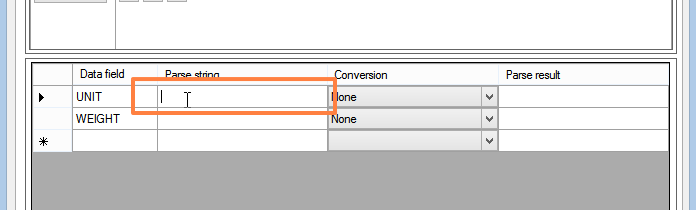
Then click on on of the source data buttons as follows:
| Button | Mouse Click | Effect | Result |
| |
Left Click | Insert complete substring | 1234567.780 |
| Left Click | Insert character | 4 | |
| Right Click | Insert character and all subsequent characters of the substring | 4567.780 |
![]()
To specify each of the output fields, click in the field and then click the source data buttons.
The output fields are specified as follows:
On completion, the form will appear as follows:
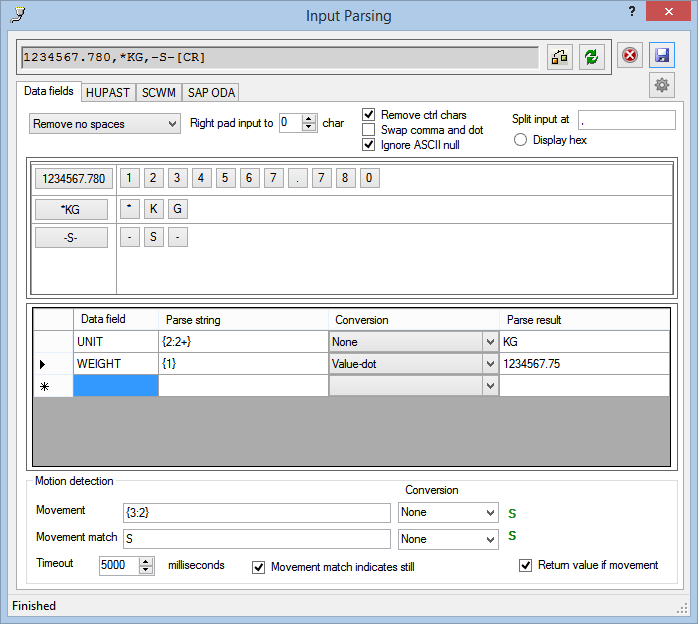
Notes:
- If the data fields do not exist, you can create them by typing the name (we suggest in capitals) in the data field column.
- Assign a numeric conversion method to the weight data field.
- Click on the HUPAST and SCWM tabs to complete the mapping.
